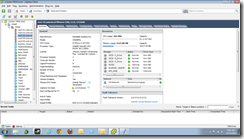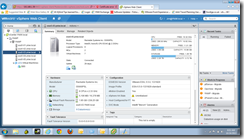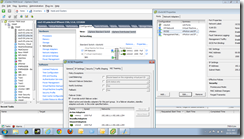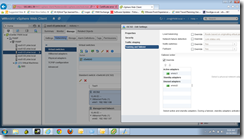As a VMware consultant, I am constantly using the VMware products. As most of you know, the vSphere Client or “Thick” is going away and we will be left with only the Web Client.
I have several problems with this.
I have heard other people say this, and many times it is just, “Well, I don’t like the web client” or “I’m not comfortable with it because it is not familiar”. I thought I would give some rather more concrete reasons.
The biggest problem is that it is going to make my job harder. What do I mean?
- First, screen real-estate. On the exact same laptop, the vSphere Client lets me see way more stuff. Look at these examples taken on the same laptop (my home lab):
On the vSphere Client screen, I can see stats, datastores, networks all on one pane. With the Web Client, I have to click to another screen to see either the datastores or the networks. Plus, the Web Client just feels more crowded – I believe the fonts are bigger and so everything takes up more room. And I couldn’t find any way to move the Tasks pane to the bottom like the vSphere Client – though you can hide it completely though to give your middle pane more room.
- Tasks take more clicks and are sometimes difficult to find. Lets take an example that I do all the time. I often have to setup a small installation consisting of 2-3 hosts and 1 EMC NAS (often a VNXe). The VNXe is typically hooked up via iSCSI, and I often have only 4 NIC’s in the machine. This means I now have little choice but to use 2 of the iSCSI NICs for vMotion as well. I find that the best way to do this is make a single vSwitch with 2 NICs for the iSCSI traffic, but then change the failover order of the individual NICs so that they have only one NIC per VMKernel port (which is a requirement in order to do iSCSI multipathing on VMware).
So assuming that the vSwitch was already created with 2 NICs……to configure this in the vSphere Client, click the host in question, then the Configuration tab, then Networking, then click the VMKernel port, then Edit, then NIC Teaming and finally check the Override switch failover order and move the other adapters down to Unused adapters…like this:
How about the Web Client? Well…it took me a long time to figure out how to do it, but I did finally find the way. Click the host in question, the click the Manage tab, then the Networking tab, then you would think that it is under the VMKernel Adapters, but its not, you have to click the Virtual Switches, and then scroll down till you find the VMKernel ports, then click the VMKernel port till the box is highlighted and then click the Edit link (the pencil), and then go to Teaming and Failover, check the Override box and adjust the adapters till only one is Active and the rest unused….like this:
So…for the vSphere Client, it was 7 clicks to get to the screen where I could make the NIC changes, and for the Web Client it was 8 clicks plus some scrolling. It may not seem like much, but if things are not logically laid out, then it makes it more difficult. Even during writing this article, I found myself looking around for the right spots again in the Web Client. To make matters worse, I am supposedly a VMware expert….I can’t imagine how daunting this must feel to someone that is new to VMware.
- The Web Client is slower – considerably slower. At everything. Slower to refresh, slower to draw, slower to respond to inputs.
- The Web Client crashes. The browser window just becomes unresponsive and the only thing you can do is close the browser, and start it back up and then login again. I am not saying that this is necessarily VMware’s fault – browser issues, Adobe issues, Addon’s that are enabled – but that isn’t the users (my fault) either. I almost never have the vSphere Client crash and ultimately I have to compare usefulness of products. The fact that VMware wants to use a Web Based client is their technology decision, it is THEIR fault that they have decided to allow themselves to have many more variables involved.
- I can’t find a way to pass username/password to the Web Client as I could with the vSphere Client. I am logging into lots of different systems and I use a program called mRemoteNG to handle all my connections. With the vSphere Client, I can safely store the username/password in mRemote and then just double click the link and voila!, I am logged in and connected to either a ESXi or vCenter server. No such luck with the Web Client. This means I have to go lookup the username/password for each client and take extra time to login.
On that note, Is there going to be a Web Client for ESXi? Once the vSphere Client is gone, how do I connect directly to a ESXi server to manage it if the vCenter server isn’t running?
---------------------------------------------------------------------------------------------------------------------------------------
All of these things add up to wasting my time. In my industry, my time IS my money. The more efficient I am with my time, the more money I make per hour.
If VMware had just made the Web Client with the same interface as the vSphere Client, I think I would have a lot less to complain about. It would still be familiar, I would know where to find things. But they decided to change things. I don’t mind change, but it is supposed to make my life easier, not harder.
And this change definitely makes my life harder – and that’s not a good thing.
Jim